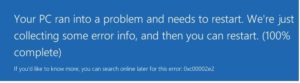If you are using windows server as a virtualized domain controller and you facing this error
Your PC ran into a problem and needs to restart. We’re just collecting some error info, and then we’ll restart for you. (0% complete). If you’d like to know more, you can search online later for this error: 0xc00002e2)
Since AD contains very sensitive and valuable data, especially if you implemented a certificate Authority or deploying Lync server, corruption in DC Database creates a dangerous problem which exactly what happened to me and cost me a lot of time to fix the issue without losing a data.
When a power disconnection happened, I checked my base server (Hyper-V server) and it started smoothly with no issue and all it`s contained VMs. except the Domain Controller which stuck in a rebooting loop with this error:
Your PC ran into a problem and needs to restart. We’re just collecting some error info, and then we’ll restart for you. (0% complete). If you’d like to know more, you can search online later for this error: 0xc00002e2)
I knew that the power failure will cause an issue to the DC, because the DC has a specific cache memory handled by the OS not RAID controller, the result will be a losing cache data which cause a data corruption .. If you face the same scenario you will be in very bad mode, but I’m here to help you;
Before doing anything backup your instance into safe location, you may lost or corrupt some data.
Now try the following
- Restart the instance and press F8 until the boot menu appear
- Boot into Directory Services Repair Mode (DSRM), this mode appear only if you have the DC to interact with NTDS database while it in offline, while booting It may do some repairs and reboot, requiring you to do this a second time.
- Login with a local administrator account, since AD service will not be running so the domain user will not be available.
- Open a Command Prompt (Win-R, CMD, Enter)
- Navigate to C:\Windows\NTDS
- Backup everything in this location.
- Type NTDSUTIL and press Enter.
- Type “activate instance ntds” and press Enter. Type “Files” and press Enter.
- Type “Info” and press Enter (this will shows you the logs location in case if you have more than one partition).
- Navigate to logs Location and delete (or rename) the *.log.
- And reboot normally.
- Boot into Directory Services Repair Mode for second time
- Now you should defrag the database, while in DSRM;
- Open a Command Prompt (Win-R, CMD, Enter). Type NTDSUTIL and press Enter.
- Type “activate instance ntds” and press Enter.
- Type “Files” and press Enter.
- Type “Info” and press Enter. Verify the folder is actually C:\Windows\NTDS.
- Type “Compact to ” and press Enter. I created C:\Windows\NTDS\Temp and used that.
- Copy the new file Ntds.dit in the temp folder over the old one in NTDS, and delete all the *.log files.
- Reboot normally.